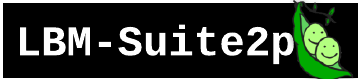Grid-Search#
Example Dataset
Example dataset collected by Kevin Barber with Dr. Alipasha Vaziri @ Rockefeller University.
Field |
Value |
|---|---|
Animal |
mk301 |
Date |
2025-03-01 |
Virus |
jGCaMP8s |
Framerate |
17 Hz |
FOV |
900 µm × 900 µm |
Resolution |
2 µm × 2 µm × 16 µm |
These are examples of how to use lbm_suite2p_python.run_grid_search().
We run a grid search on a single z-plane.
Setup#
The workflow is similar to that used in LBM-Suite2p Quickstart.
from pathlib import Path
import suite2p
import mbo_utilities as mbo
import lbm_suite2p_python as lsp
input_tiff = r"D:/W2_DATA/kbarber/2025_03_01/mk301/assembled/plane_07_mk301.tiff"
metadata = mbo.get_metadata(input_tiff)
base_ops = mbo.params_from_metadata(metadata, suite2p.default_ops())
ROI Detection#
When tuning segmentation parameters, the easiest knobs to turn are threshold_scaling and max_overlap.
Lower threshold_scaling → more candidate ROIs.
Higher max_overlap → more overlapping ROIs are kept.
But their effects aren’t linear or always intuitive, so it’s often best to grid search them.
Override a few ops to use Cellpose (anatomical) detection:
base_ops["anatomical_only"] = 3
base_ops["diameter"] = 6
base_ops["flow_threshold"] = 0
base_ops["cellprob_threshold"] = -6
base_ops["max_overlap"] = 1.0
Run the Grid Search#
search_dict = {
"max_overlap": [0.6, 0.75, 1.0],
"threshold_scaling": [0.75, 1.0, 1.25]
}
save_path = Path("./grid_search")
save_path.mkdir(exist_ok=True)
lsp.run_grid_search(
base_ops,
search_dict,
input_file=input_tiff,
save_root=save_path.joinpath("spatial")
)
Each parameter combination will be saved to a subdirectory like:
./grid_search/spatial/
├── max0.60_thr0.75/
├── max0.75_thr1.00/
├── max1.00_thr1.25/
...
Visualizing the Outputs#
You can loop through the results using the saved ops.npy files, then use:
ops = lsp.load_ops("./grid_search/spatial/max0.75_thr1.00/plane0/ops.npy")
print("Accepted ROIs:", ops['iscell'].sum())
Use fpl.ImageWidget, Suite2p’s BinaryFile, or just tifffile to preview motion-corrected frames and masks.
Tip
Some values (like spatial_hp_cp, tau, or high_pass) can interact in non-obvious ways.
Grid searching more than 2 parameters is really the only way to evaluate these interactions, though this can take up a lot of memory and disk space. We encourage making sure ops['keep_data_raw']=False and ops['reg_tif'] = False (they are by default).
This grid search setup is extensible.
Just edit search_dict to sweep any combination of Suite2p ops parameters.
Registration Grid Search#
To evaluate what registration parameters you should use, you can try both enabling two-step registration and lowering the block-size for rigid registration.
Here, we recommend ops["delete_bin"] = True (not default), but ops['reg_tif'] = True to allow comparisons after registration using a tiff rather than a binary file which takes an extra step to load and is not as easily memory mapped.
base_ops["roidetect"] = False
search_dict = {
"two_step_registration": [False, True],
"block_size": [[128, 128], [64, 64]]
}
save_path = Path("./grid_search")
save_path.mkdir(exist_ok=True)
lsp.run_grid_search(
base_ops,
search_dict,
input_file=input_tiff,
save_root=save_path.joinpath("registration")
)
Now, we can use fastplotlib to display the raw and registered movies:
input_tiff is already set to the filepath to our data pre-registration.
We can simply memory map it with tifffile so only frames that are being shown will be loaded.
data = tifffile.memmap(input_tiff)
Loading the registered data takes a bit more effort.
Loading a registered tif#
If you set ops['reg_tiff']=True, you will have an additional reg_tif folder next to your ops.npy suite2p outputs.
You can get a list of a all of the tif files, it loop through them to collect registerd data.
# a list, where each item is the name of the group
groups = list(save_root.iterdir())
group_dict = {}
for path in groups:
tifs = mbo.get_files(path, 'tif', 3)
files = mbo.get_files(path, 'ops.npy', 4)
group_dict[path.name] = np.concatenate([tifffile.memmap(tif) for tif in tifs])
Preview the results:
iw = fpl.ImageWidget(
data=[group_dict[key] for key, _ in group_dict.items()],
names=[key for key, _ in group_dict.items()]
)
iw.show()
Loading a data.bin or raw_data.bin file#
nframes = metadata["num_frames"]
bin_size = int(max(1, nframes // ops["nbinned"], np.round(ops["tau"] * ops["fs"])))
ops = lsp.load_ops(r"./grid_search/registration/two0/plane0/ops.npy")
bin_path = r"./grid_search/registration/two0/plane0/data.bin"
with suite2p.io.BinaryFile(filename=bin_path, Ly=ops["Ly"], Lx=ops["Lx"]) as f:
registered_data = f.bin_movie(
bin_size=bin_size,
bad_frames=ops.get("badframes"),
y_range=ops["yrange"],
x_range=ops["xrange"],
)
You can now use registered_data in the widget.